Explore an EOA Address on Etherscan
Users can bring up any address page on Etherscan by searching for an address using the search bar that is present on every page of our website. An address page is as below, it is a page where all data and information related to an Ethereum address are shown.
For this breakdown, we will be looking through an EOA address (What is an EOA address?) page in 3 different sections, namely General Information, Address Details and Activity.

Section A: General Information

- Address: This shows the Ethereum address that you are currently viewing.
- Copy: Clicking on this button will copy the address into your clipboard.
- View QR Code: Clicking on this button will show you the QR code for the address you are viewing.
- Message This Address on Blockscan Chat: Clicking this brings you to Blockscan Chat, where you can connect wallet and chat with the owner of the address.
- Public Name Tag: This shows the Name Tag that is attached to the address. The Name Tag would usually be linked to the address' official website.
- Owner: This label shows the owner of the address and clicking this label will direct you to a list of other addresses owned by the owner. Kindly take note that this label is usually placed for addresses and contracts associated to major exchanges, projects or public figures of public interest.
- Public Label: This label shows the sector/industry/service that the address is in. Examples of other categories for the label are Exchange, Old Contract, DeFi, and Stablecoin. For the full list of all available labels, visit here.
- Add Address to Watch List: By clicking this button, the address will be added into your personal watchlist. To fully explore this feature, please go the Watch List tab of your profile setting in which you can toggle turning on/off notification for ingoing and outgoing transactions of the address.
- Additional Tools: Quick access for tools related to this token including:
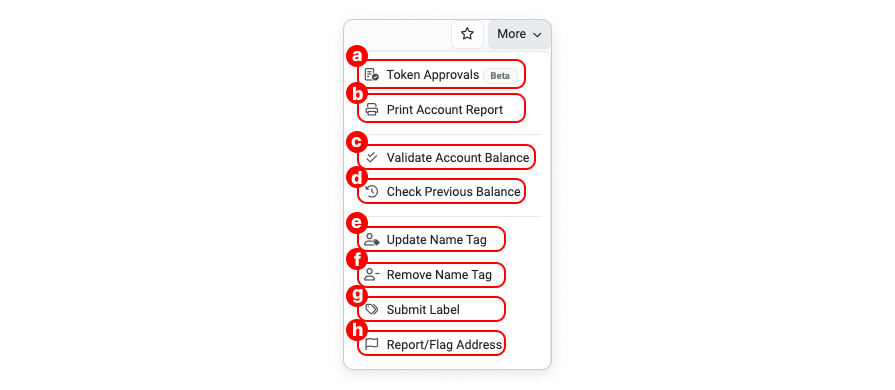
a. Token Approvals: Clicking this will bring you to our Token Approval tool, where you can review and revoke your token approvals for any dApp.
b. Print Account Report: A printable summary of the address with all its important data and record will be prepared according to your selected range of time (with a maximum of 365 days range).
c. Validate Account Balance: Clicking this will open a new tab to a feature (called EthValidate) to validate the balance of the address against Infura, MyEtherWallet, Chainstack, and Cloudflare's nodes. You can also copy and paste other addresses into the EthValidate's input box.
d. Check Previous Balance: Clicking this will redirect you to a feature to check/lookup the last balance of the address at a custom specified time or block number.
e. Update Name Tag: This will open up a form to submit a Public Name Tag suggestion to us. If you think an address belongs to a public interest project, an exchange or any major organisation, submitting this form will help us identify the address and put a Public Name Tag to it accordingly for the information of other users.
f. Remove Name Tag: This will open up a form to submit a request for Removal of Public Name Tag. You would have to submit a verifiable proof that you are the contract owner for us to process the removal.
g. Submit Label: If you believe that the address belongs to a certain category or a specific industry, click here to submit your Public Label suggestion to us (Please refer here for a list of the labels that we use on our platform).
h. Report/Flag Address: If you think that the address is hacked, performs suspicious activity, belongs to a scam/spam project, etc., click here to submit a report to us.
Section B: Address Details
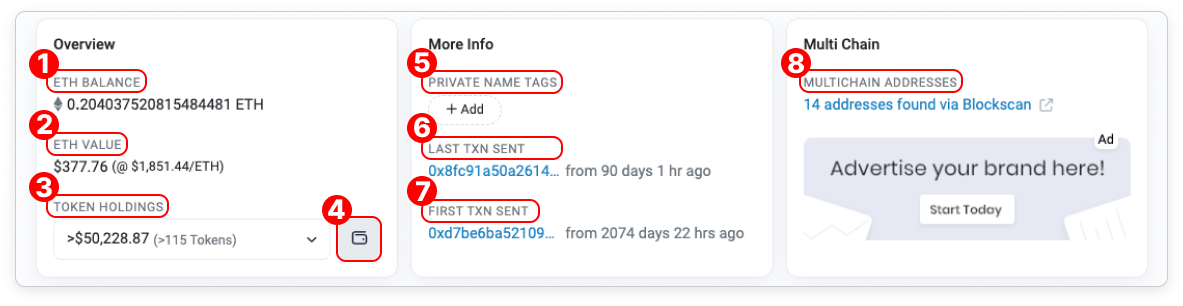
- ETH Balance: This shows the current ETH balance of the address.
- ETH Value: This shows the value (in USD) of the total ETH held in the address.
- Token Holdings: This field shows the total value (in USD) of all the tokens held in the address. Clicking on this field will bring out a drop-down list of all the tokens inside the address with their value (if available) in USD.
- View in Token Holdings: Clicking this button will redirect you to the Token Holdings page that shows a detailed view of an address' tokens and NFT assets.
- Private Name Tag: In contrast to the Public Name Tag where everyone can see it, if you tag an address with a private name tag, the name tag will be shown only to you.
- Last Txn Sent: This shows the information of the latest transaction made by the address.
- First Txn Sent: This shows the information for the first-ever transaction made by the address, allowing for quick transaction auditing without the need to sift through numerous transactions.
- Multichain Addresses: Clicking on this button will redirect you to the Blockscan page that shows the other chains where this address is present.
Section C: Activity
This is the section where all activities related to the address are recorded. This section is then categorised into six separate tabs:
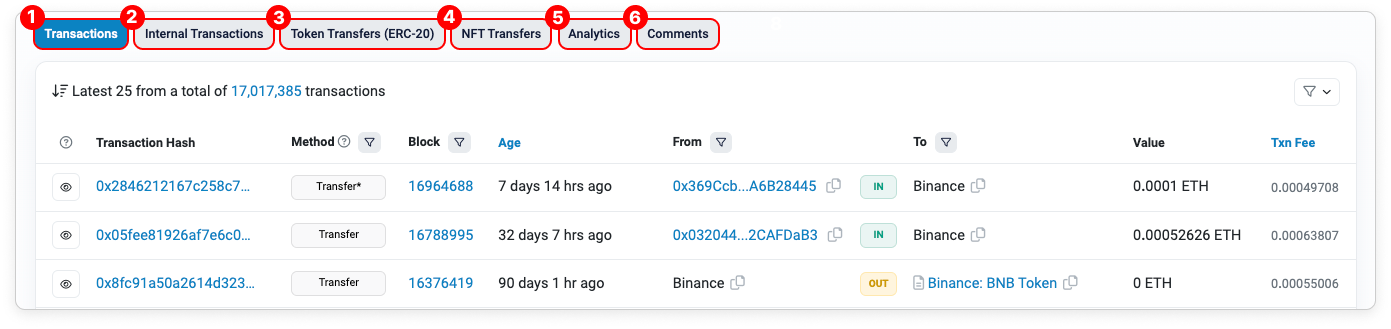
- Transactions: This tab shows all the ingoing and outgoing transactions involving the address sorted in a chronological order.
- Internal Transactions: This tab shows the internal transactions (transactions from a contract address) of the address.
- Token Transfers (ERC-20): The ERC-20 token transfer history is located under this tab and is separated from the ETH transactions under the Transactions tab.
- NFT Transfers: The NFT transfer history is recorded here.
- Analytics: This tab shows the statistics and historical values of the address' ETH balance, transactions and token transfers.
- Comments: You can post public comments related to the address on this section via Disqus. Kindly take note that the comments are moderated to filter out spam/malicious comments.
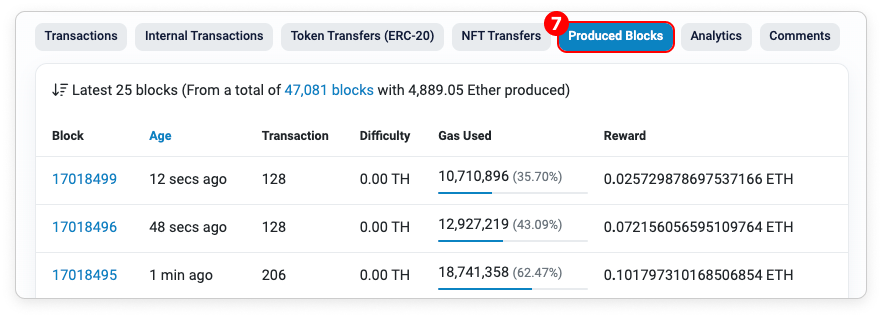
- Produced Blocks: This tab shows all the related information on the blocks produced by the address. The tab is only visible for the MEV Builder address.
